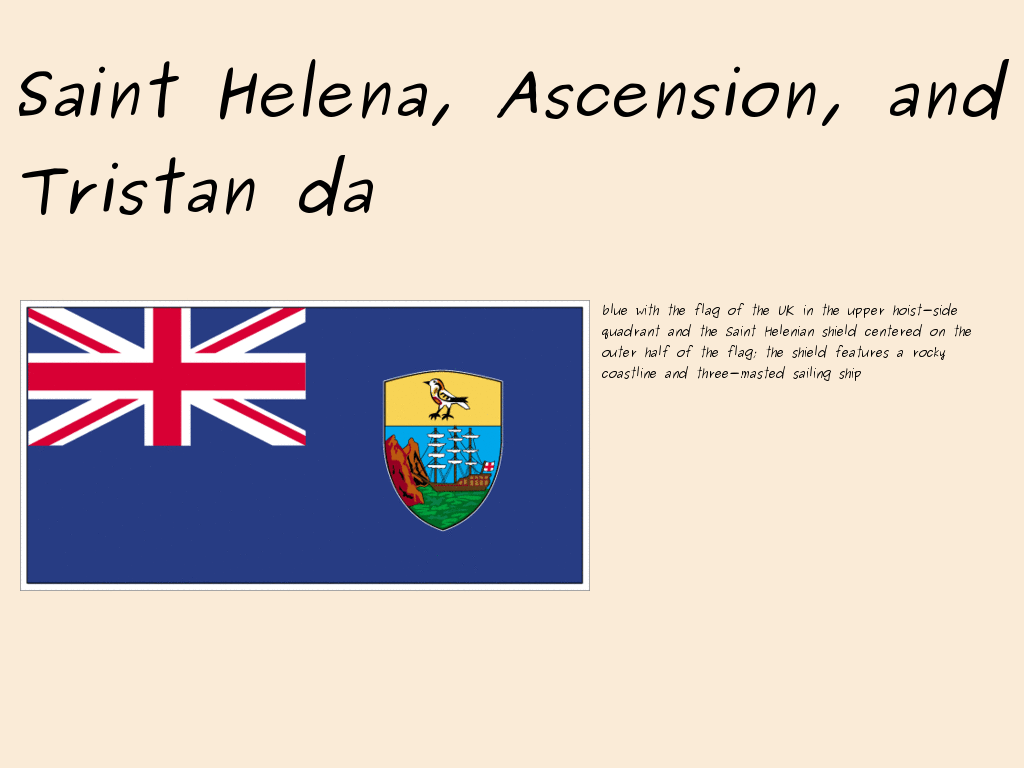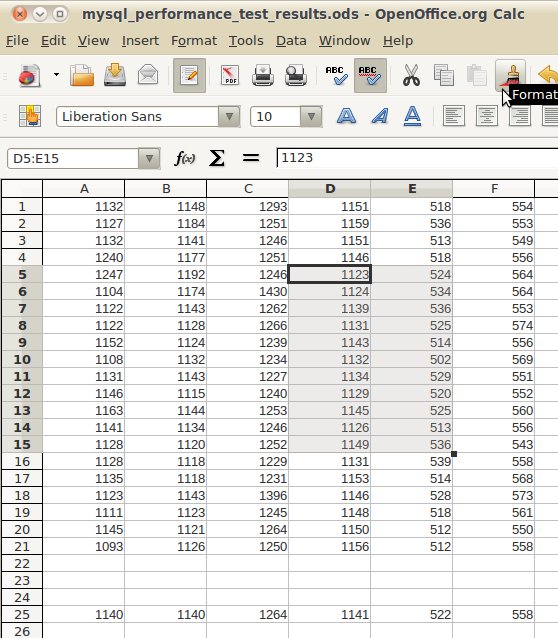0. http://cube.dyndns.org/~rsnel/scubed/ (scubed_http)
1. svn checkout http://cube.dyndns.org/svn/scubed/trunk scubed; # get scubed
2. make, su, make install, scubed -V
3. there’s a README file, in the scubed/ directory and on the web-site. basically all is written there (scubed_readme)
4. it will be a file used, for demonstration purpose. but a real life target is a block device, representing a disk partition. swap this doc’s /dev/loop0 with the name of the real block dev, e.g. /dev/sda9
5. dd if=/dev/urandom of=store bs=1M count=250; # this will create the file “./store” with the size of 250MB
6. losetup /dev/loop0 store;
7. cryptsetup -y create scubed1 /dev/loop0; # this only “creates a mapping with <name> backed by device <device> [man cryptsetup]“. this *does *not encrypt anything, neither resize, it’s no destruction
8. cryptsetup -y create scubed2 /dev/loop0; # the 2nd mapping and the partition (in future) to show how to handle multiple scubed partition
9. scubed /dev/mapper/scubed?; #or: scubed /dev/mapper/scubed1 /dev/mapper/scubed1; #this will show:
root@darkstar:/home/iv# scubed /dev/mapper/scubed1 /dev/mapper/scubed2;
blocksize is 2097664 bytes, overhead is 512 bytes
0000 blocks in /dev/mapper/scubed1 (index 0)
0000 blocks in /dev/mapper/scubed2 (index 1)
0124 blocks unclaimed
0124 blocks total
#notice 0000 blocks, and (index 0)
10. scubed -r 0,25 /dev/mapper/scubed? #this will allocate space, in other words, create the 25MB scubed partition. ABSOLUTELY required to list ALL scubed partitions here (see that ‘?’)
11. scubed /dev/mapper/scubed1 /dev/mapper/scubed2;
root@darkstar:/home/iv# scubed /dev/mapper/scubed1 /dev/mapper/scubed2;
blocksize is 2097664 bytes, overhead is 512 bytes
0025 blocks in /dev/mapper/scubed1 (index 0)
0000 blocks in /dev/mapper/scubed2 (index 1)
0099 blocks unclaimed
0124 blocks total
12. scubed -r 1,25 /dev/mapper/scubed? #the same for scubed2. 1,25 means “partition with index 1, allocate 25 blocks”
13. scubed /dev/mapper/scubed1 /dev/mapper/scubed2;
root@darkstar:/home/iv# scubed /dev/mapper/scubed1 /dev/mapper/scubed2;
blocksize is 2097664 bytes, overhead is 512 bytes
0025 blocks in /dev/mapper/scubed1 (index 0)
0025 blocks in /dev/mapper/scubed2 (index 1)
0074 blocks unclaimed
0124 blocks total
# there are 0074 blocks free, if it’s a real world, huge waste of disk space
14. scubed -M scubed1.linear /dev/mapper/scubed1 # this “sets up a device mapper table though which the kernel (and filesystems) can access the blocks belonging to /dev/mapper/scubed1 in a normal order” [scubed_readme].
15. cryptsetup -y –cipher serpent-cbc-essiv:sha256 –key-size 256 luksFormat /dev/mapper/scubed1.linear
16. cryptsetup luksOpen /dev/mapper/scubed1.linear scubed1.encrypted
17. mkfs.ext4 /dev/mapper/scubed1.encrypted
18. mount /dev/mapper/scubed1.encrypted ./rmme; cp *.java rmme; umount rmme
19. cryptsetup luksClose /dev/mapper/scubed1.encrypted
20. dmsetup remove scubed1.linear #scubed itself seems not to have any mechanisms to remove mappings
21. dmsetup remove scubed1; dmsetup remove scubed2; # scubed2 may be set up similarly to scubed1; steps 13 – 19 with s/scubed1/scubed2/g
22. # done. now the data must be accessed. this time only scubed1 will be created
23. cryptsetup create scubed1 /dev/loop0 #the only way to access previously created scubed partition is to supply the correct password for “cryptsetup create scubed1″. if it’s correct, it will show allocated blocks; if not, “000″:
24. scubed /dev/mapper/scubed?
root@darkstar:/home/iv# scubed /dev/mapper/scubed?
blocksize is 2097664 bytes, overhead is 512 bytes
0025 blocks in /dev/mapper/scubed1 (index 0)
0099 blocks unclaimed
0124 blocks total
25. scubed -M scubed1.linear /dev/mapper/scubed1
26. cryptsetup luksOpen /dev/mapper/scubed1.linear scubed1.encrypted
27. mount /dev/mapper/scubed1.encrypted rmme
28. ls rmme
root@darkstar:/home/iv# ls rmme
Exc.java MyClass.java constructors.java interfce.java listFiles.java lost+found reference.java sss.java tryReturn.java
#it’s there.