Introduction
Sometimes it can be useful to monitor performance of Java Virtual Machine (VM) on remote host. To do so, a very nice tool – VisualVM – can be used. It can be run on local host and get information from jstatd running on a remote host. In addition, VisualVM comes with a number of useful plugins. This blog describes how to run VisualVM with VisualGC, which is Visual Garbage Collection Monitoring Tool to monitor Tomcat on remote machine. However, the solution can be also applied to other applications running on JavaVM.
Remote machine
Run Tomcat
Add the following options to CATALINA_OPTS variable to enable JMX support in Apache Tomcat.
CATALINA_OPTS="
-Dcom.sun.management.jmxremote=true
-Dcom.sun.management.jmxremote.port=<portNumber>
-Dcom.sun.management.jmxremote.ssl=false
-Dcom.sun.management.jmxremote.authenticate=false
-Djava.rmi.server.hostname=<hostIP>"in my case:
CATALINA_OPTS="
-Dcom.sun.management.jmxremote=true
-Dcom.sun.management.jmxremote.port=8084
-Dcom.sun.management.jmxremote.ssl=false
-Dcom.sun.management.jmxremote.authenticate=false
-Djava.rmi.server.hostname=192.168.1.20"You can find more information about Monitoring and Managing Tomcat here: Monitoring and Managing Tomcat
Run Tomcat:
startup.shWe want to monitor Tomcat instance running on remote machine. To check whether it is running use:
ps aux | grep tomcatThe above command run on my remote machine returns the following:
tomcat6 28743 181 3.4 5136644 210932 ? Sl 13:15 0:20 /opt/java-1.6.0_22/bin/java -Djava.util.logging.config.file=/var/lib/tomcat6/conf/logging.properties -Djava.awt.headless=true -Xms512m -Xmx3048m -XX:+UseConcMarkSweepGC -XX:MaxPermSize=512m -XX:-DisableExplicitGC -Djava.util.logging.manager=org.apache.juli.ClassLoaderLogManager -Dcom.sun.management.jmxremote=true -Dcom.sun.management.jmxremote.port=8084 -Dcom.sun.management.jmxremote.ssl=false -Dcom.sun.management.jmxremote.authenticate=false -Djava.rmi.server.hostname=192.168.1.20 -Djava.endorsed.dirs=/usr/share/tomcat6/endorsed -classpath /usr/share/tomcat6/bin/bootstrap.jar -Dcatalina.base=/var/lib/tomcat6 -Dcatalina.home=/usr/share/tomcat6 -Djava.io.tmpdir=/tmp/tomcat6-tomcat6-tmp org.apache.catalina.startup.Bootstrap startNotice that pid is ’28743′.
To get JavaVM process status you can run jps command, which is Java Virtual Machine Process Status Tool. jps is located is your Java JDK HOME/bin directory. Description of jps command can be found here. Note that jps returns only Java processes run by the user, who runs jps. To get list of all Java processes run sudo jps. See examples below.
Outcome of jps run on my remote machine:
28144 JpsOutcome of sudo jps run on my remote machine:
28743 Bootstrap
1673 CPService
28159 Jps
28897 JstatdNotice that lvmid for Tomcat (in this case – Bootstrap) is ’28743′ which is the same as pid.
Hostname
Run
hostnameto check the host name, e.g., agile003.
Make sure that in /etc/hosts file this hostname has IP by which it is visible to the machine that will be running VisualVM (local machine), e.g., 192.168.1.20 agile003.
Run jstat Deamon
jstatd, which is jstat Daemon can be found in Java JDK HOME/bin. As described in documentation to jstatd, which can be found here: , create a file called jstatd.policy in any directory you choose, e.g., /home/joanna. The file should contain the following text:
grant codebase "file:${java.home}/../lib/tools.jar" {
permission java.security.AllPermission;
};Run jstatd using the following command. Make sure you run it with root permissions.
sudo jstatd -J-Djava.security.policy=/home/joanna/jstatd.policyYou can add the following flag to log the calls and see what is going on:
-J-Djava.rmi.server.logCalls=trueLocal machine
Check access to jstatd
Run:
jps <hostname>in my case
jps agile003You should see the same output as for sudo jps running on remote machine.
1673 CPService
28743 Bootstrap
28897 JstatdRun VisualVM
Run:
jvisualvmor
visualvmjvisualvm can be located in your Java JDK HOME/bin directory also it can be downloaded from here: JVM download
Go to
Tools -> Pluginsand install the plugins you require including VisualGC plugin. My selection is presented in the screen shot below.
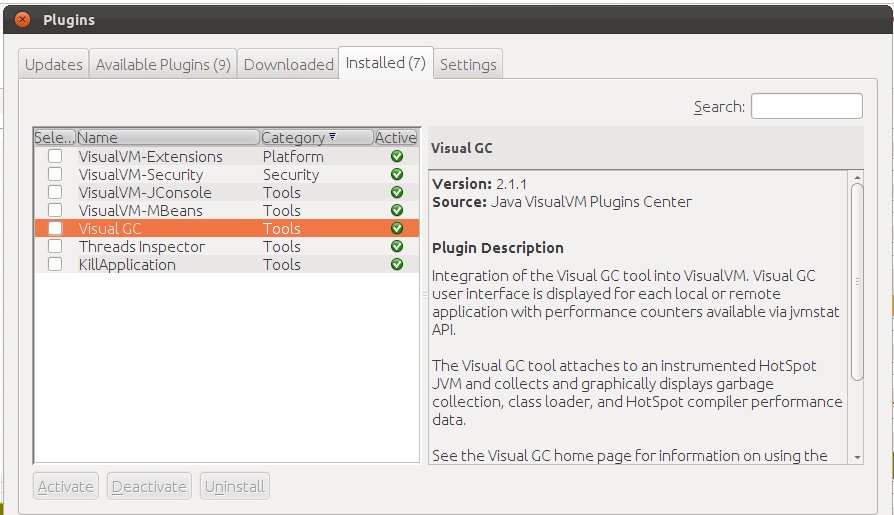
Restart VisualVM.
Add remote host – one that jstatd is running on.
File -> AddRemoteHost...give IP of the host, e.g., 192.158.1.20. The same IP should be set for the host name in /etc/hosts on remote server.
Now you should be able to access the Java processes running on remote host including Tomcat as presented below.
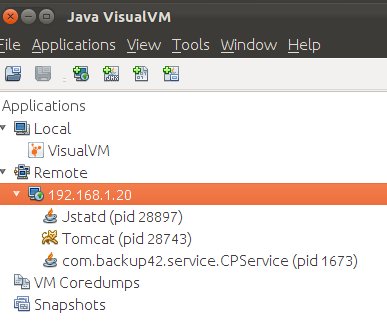
All tabs including VisualGC on right hand site should now show appropriate graphs. See sample screen shot below:
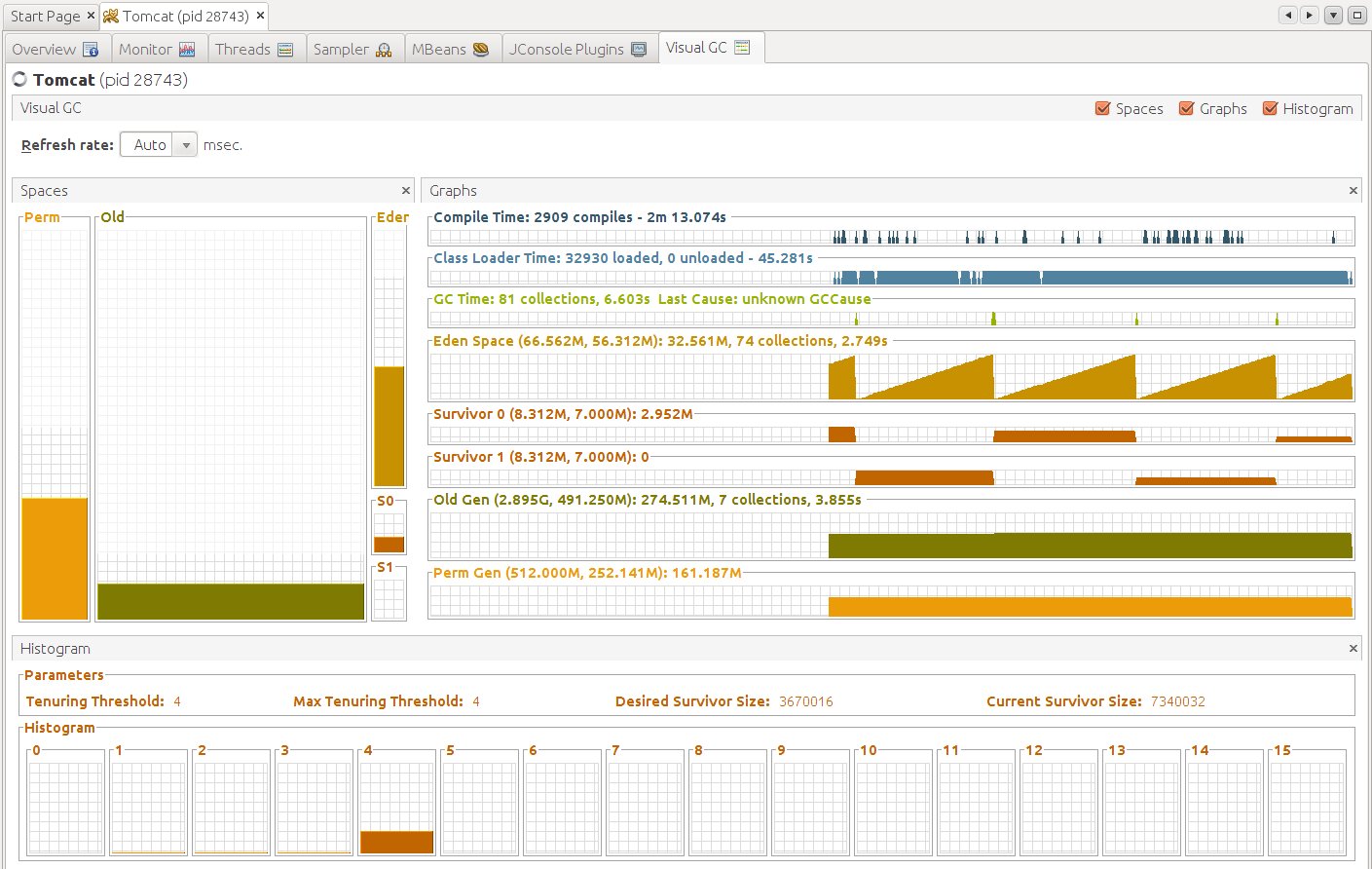
Enjoy!
