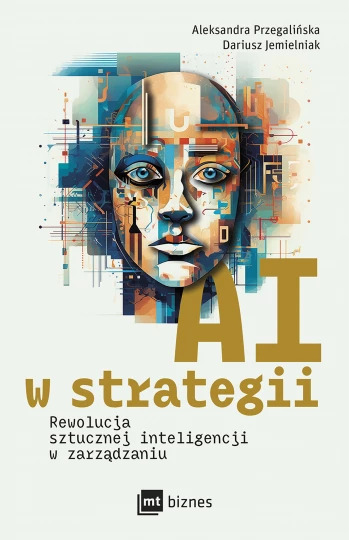
Firma, która nie ma jasnej wizji wykorzystania AI, nie utrzyma się na rynku.
Nie jest już potrzebna strategia dla AI, a strategia zawierająca AI
(według Strategy For and With AI).
Problem w tym, że opracowania miejsca sztucznej inteligencji w strategii nie da się w pełni zlecić na zewnątrz.
Magicy od AI mogą rozhuśtać część technologiczną, acz koniec końców największym wyzwaniem jest to, jaką dźwignię podłożyć pod AI,
by zyskać przewagę konkurencyjną w swojej gałęzi rynku i domenie strategicznej (według What’s Your AI Strategy?).
[…] jak podaje Boston Consulting Group firmy,
które zyskały dźwignię dzięki skali AI, przeznaczają 10% swojego budżetu AI na algorytmy,
20% na technologie i nawet 70% na upewnienie się, że AI jest dobrze zintegrowana z procesami biznesowymi.
Postrzeganie sztucznej inteligencji głównie jako inwestycji w sprzęt czy oprogramowanie to chybiona
wizja - najwięcej pracy do wykonania jest w odpowiedniej implementacji.
Końcowa uwaga: nie istnieje uniwersalne podejście do wdrożenia AI w strategii, bo kluczem do sukcesu w jej wdrożeniu jest
zdanie sobie sprawy z charakteru i potrzeb firmy.

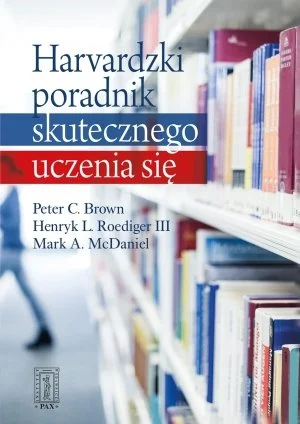
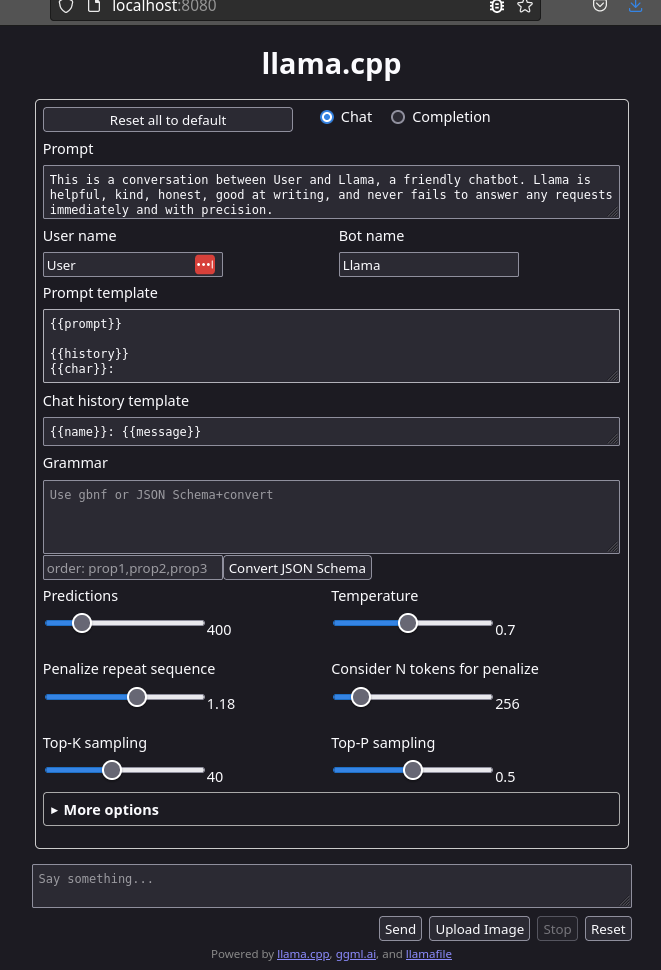
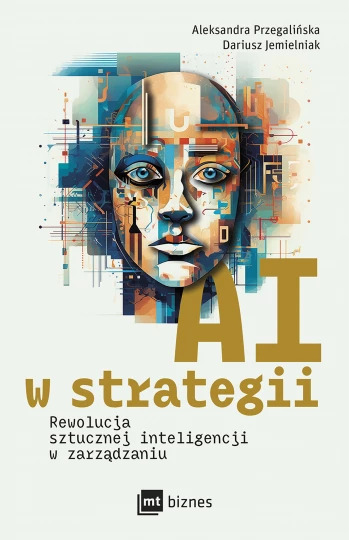
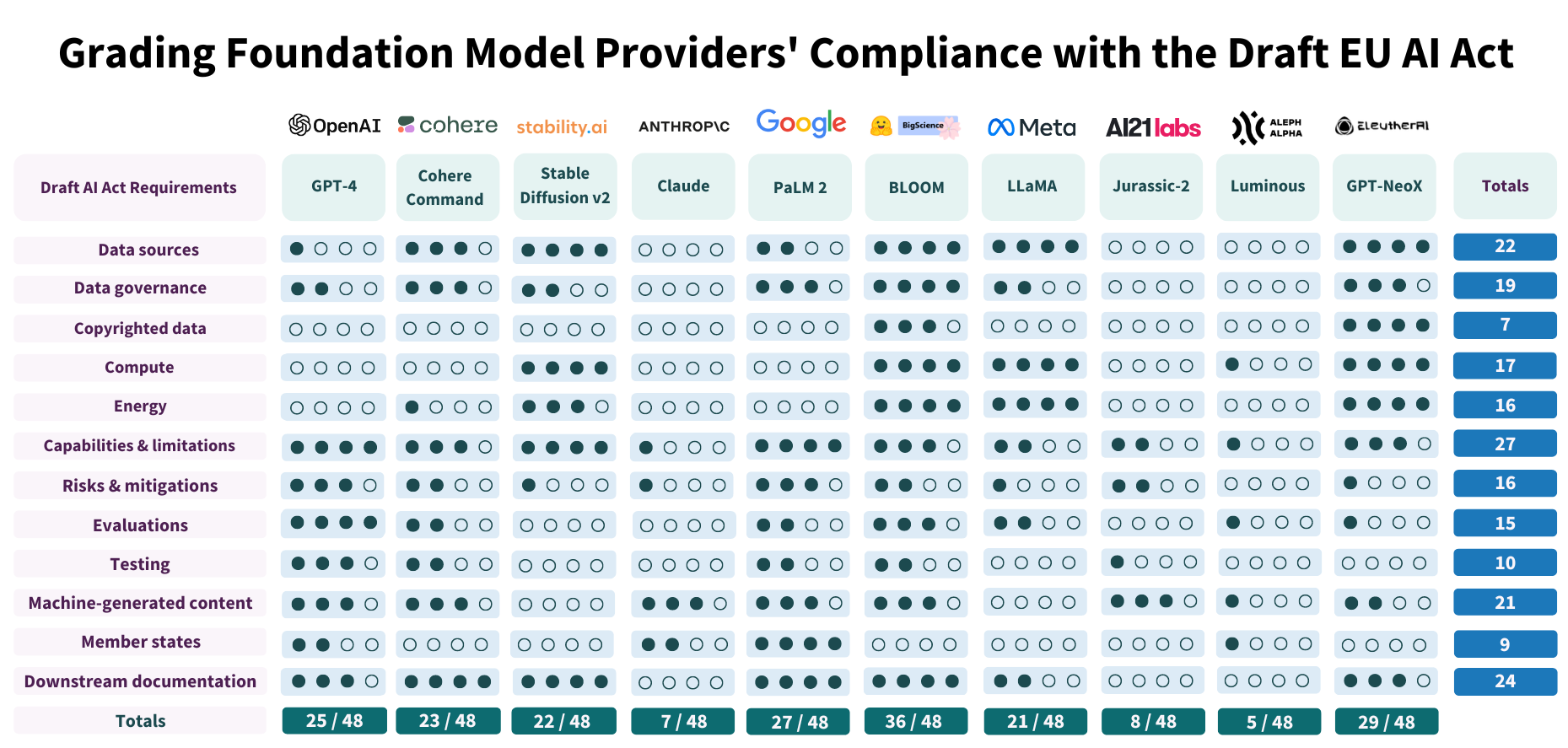
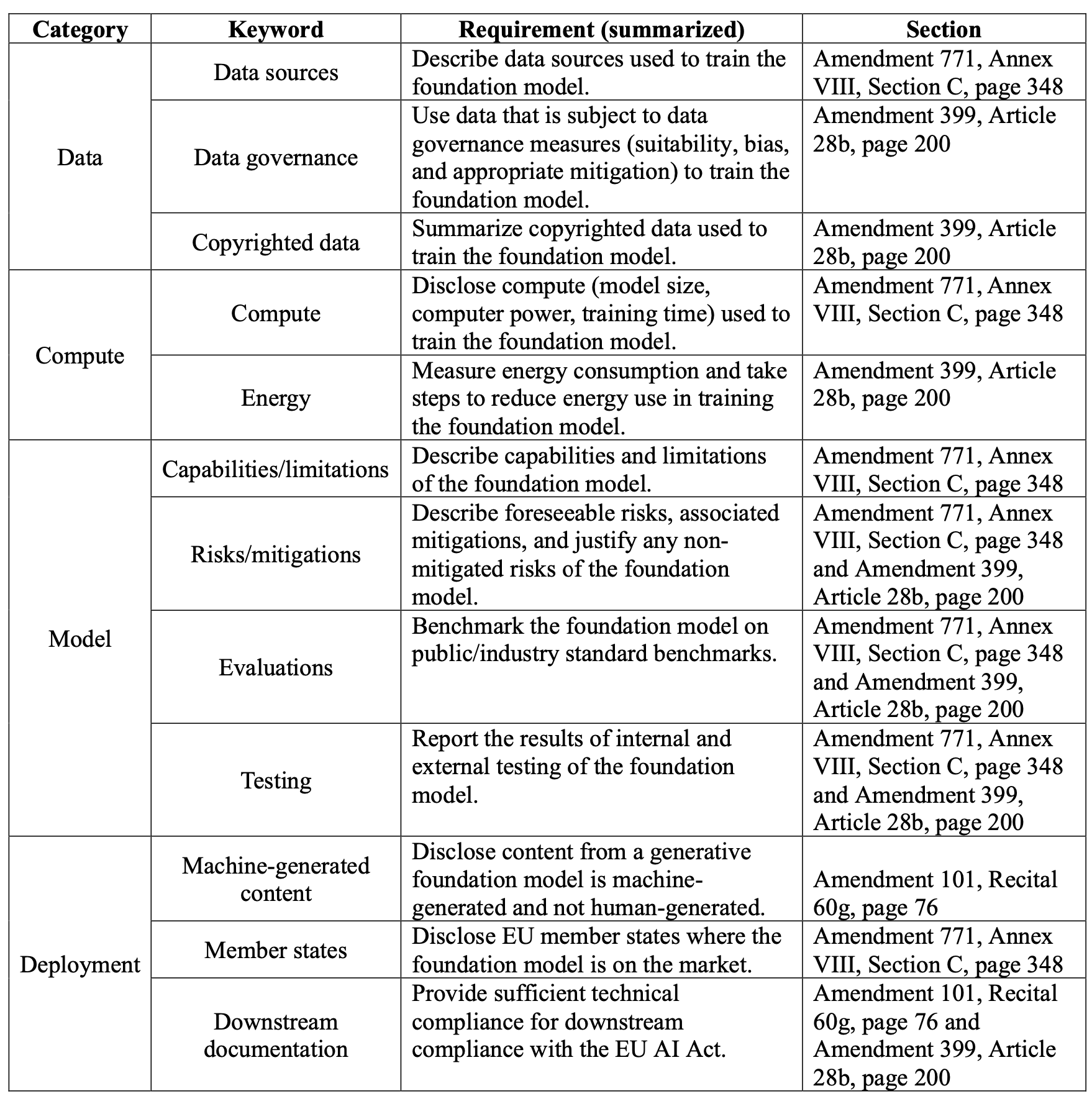
 from Google, published in June 2017.
It introduced Transformer architecture and “self-attention” mechanism.
from Google, published in June 2017.
It introduced Transformer architecture and “self-attention” mechanism.